Upgrading to Hauptwerk 9
This page outlines the basic methods to upgrade to the latest version of Hauptwerk. For a more complete tutorial which outlines further steps of upgrading from Hauptwerk 4 please view the Upgrading Hauptwerk v4 to Hauptwerk V9 Tutorial.
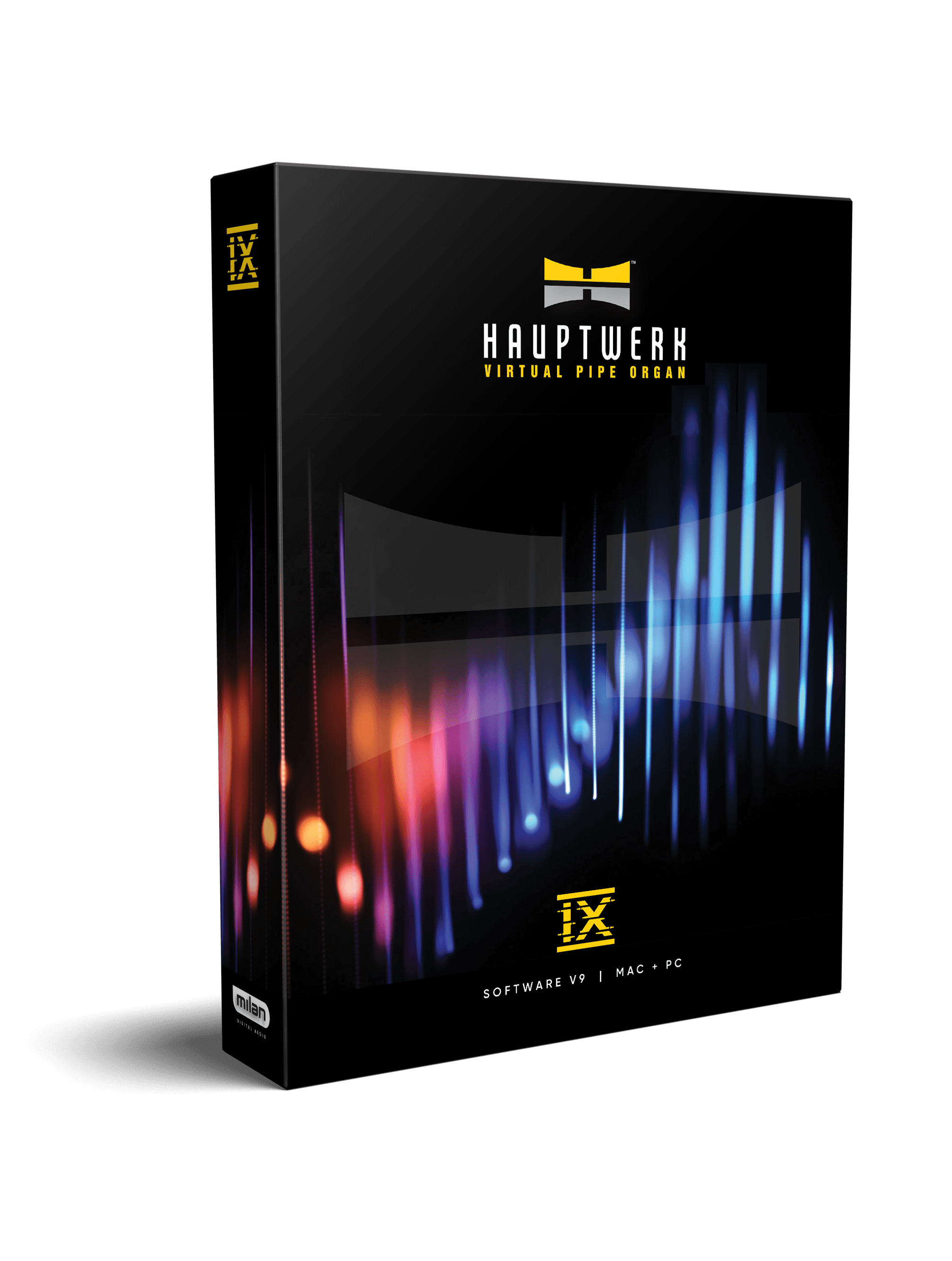
Hauptwerk uses the Pace iLok licensing system (ilok USB or iLok Cloud). The old and discontinued Hauptwerk 4 USB key (dongle) is no longer used from Hauptwerk 5 onward.
Step 1: Create a free iLok account
Hauptwerk requires a free iLok account user ID to use the 14 day in trial. Visit www.ilok.com and register for a free account:
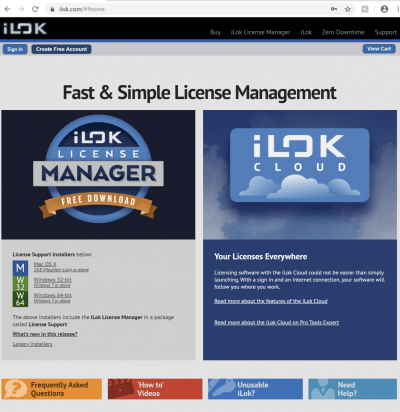
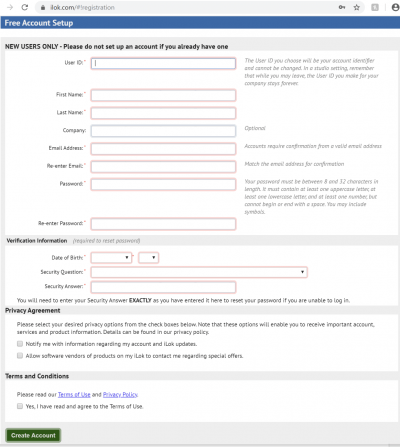
Step 2: Download Hauptwerk 9
Click the Download navigation text on the top this website then select Windows or macOS. Enter your name and email into the form and click Submit to receive a download link in your email. Follow the steps in the email to download Hauptwerk to your computer.
Upon completion of your download follow the instructions in the ‘Upgrading or re-installing Hauptwerk’ section of the Hauptwerk Installation and User Guide to install the new version. (The instructions contain some important steps.). The first time it launches you will be asked to Activate or Try. To trial the full version of Hauptwerk for 14 days click Try.
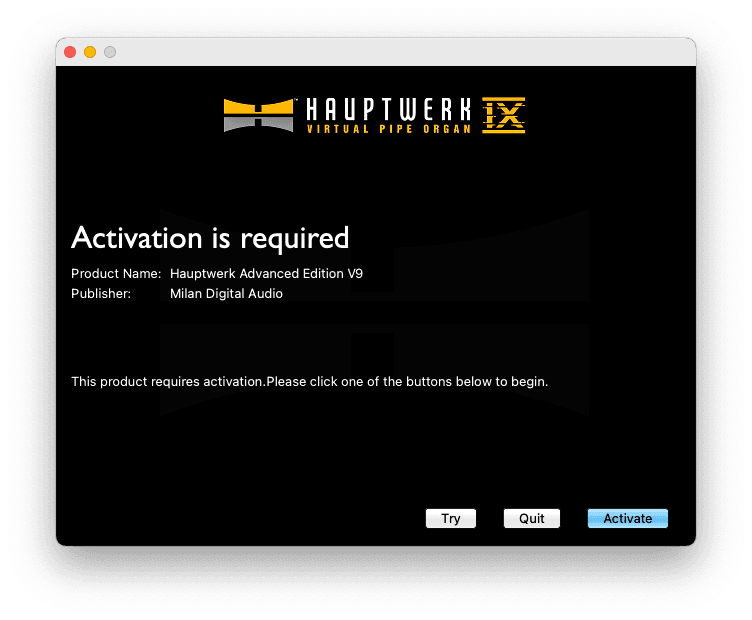
On the following screen enter your iLok user ID and password to log in to your iLok account and activate your 14 day trial.
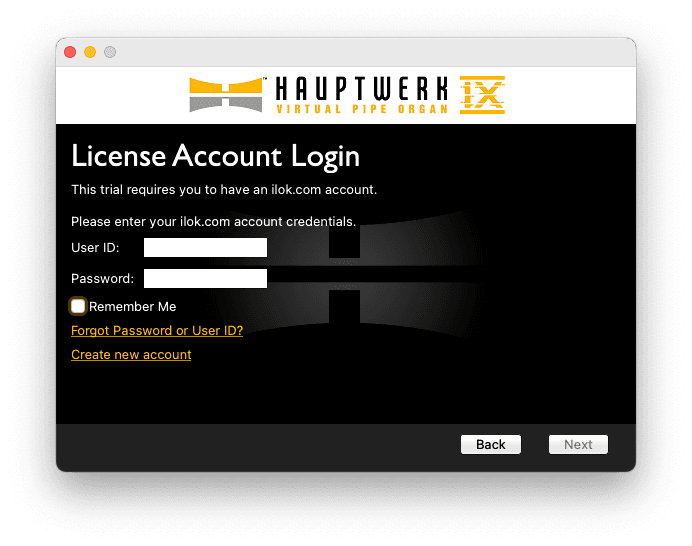
Success! You may now begin using Hauptwerk in trial mode! After 14 days if no license has been purchased and activated Hauptwerk will not continue to launch. If you purchase a license please follow the steps below to redeem your activation code.
Step 3: Activate your Hauptwerk 9 Perpetual license
After placing your order check your inbox for your order confirmation email. You will see your Activation Code in this email (note that Subscription licenses do not use an activation code and the license will be automatically deposited into your iLok account). Highlight the code and copy it to your clipboard (ctrl+c on Windows or command+c on macOS):
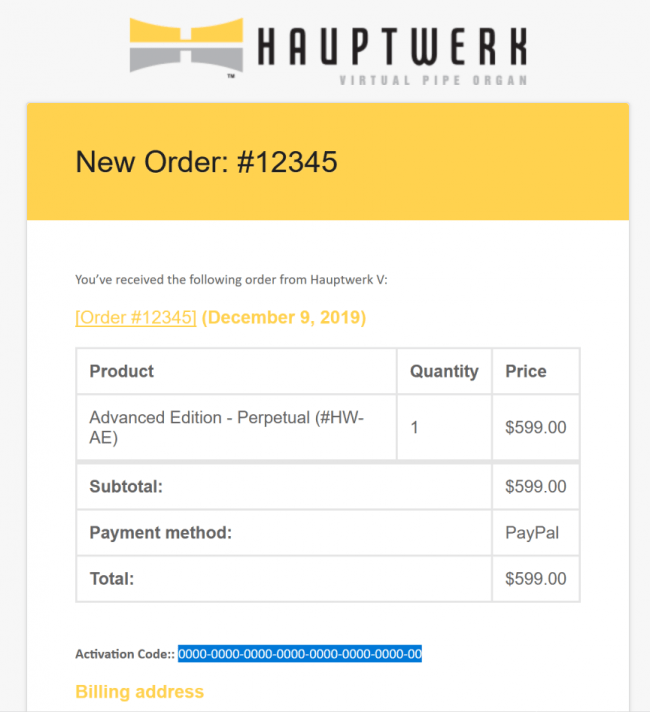
Launch Hauptwerk then select the option to Activate:
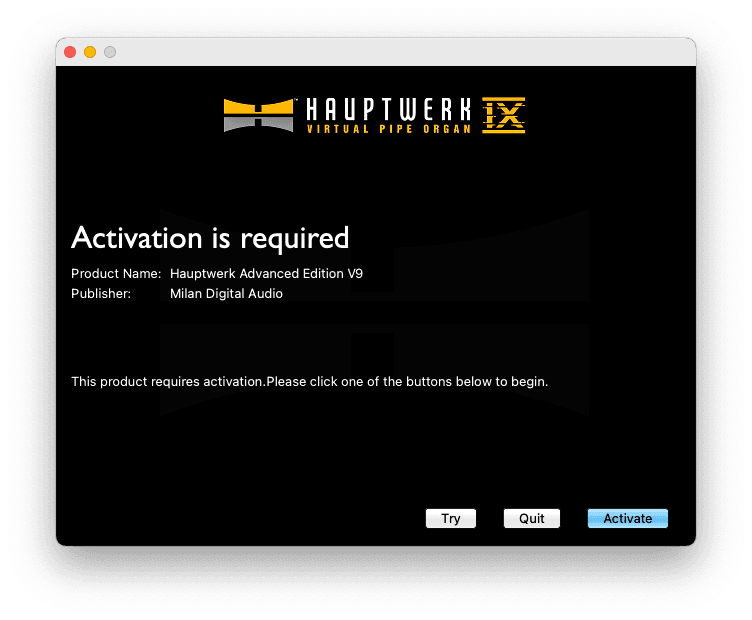
On the following screen paste (ctrl+v on Windows or command+v on macOS) your code into the empty boxes. It will automatically apply the entire code when pasting into the first box, you do not need to copy and paste into each box! A valid activation code will show green check marks all across. Click Next to complete the activation process.
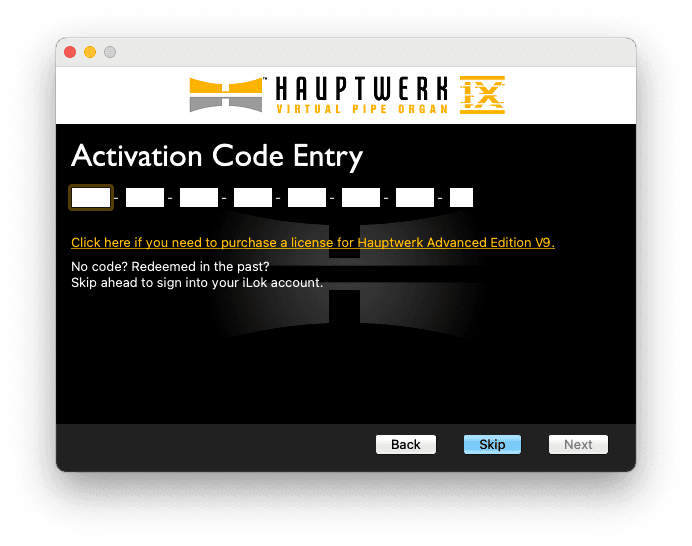
Success! You may now begin using Hauptwerk 9 in licensed mode!
Check for the latest updates for your Hauptwerk 9 compatible instruments then load them into Hauptwerk after downloading and installing the Licensing Packages File and ENJOY!
